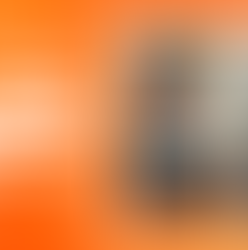

Free Submagic: The Secret to Viral Videos Without Breaking the Bank?
Try Submagic free: the AI video editor that turns your clips into viral content in minutes. No credit card required.
Guillaume H
11 hours ago4 min read


How to prevent fogging on your Insta360 X5 lenses?
Learn why fog appears on your Insta360 X5 and how to prevent it easily with the ZEISS Anti-Fog Kit for crystal-clear footage.
Guillaume H
2 days ago3 min read






